Archive
AccuWeather Quick
AccuWeather Quick
If you’re always on the move, AccuWeather Quick is the weather application for you. This accurate and localized app makes it easy for you to access only the weather information that you want, including current conditions, multiday forecast, hourly data, and radar, satellite, and maps – without any clutter. AccuWeather Quick also uses the accelerometer to make navigation even easier!
Features include:
- Accurate and localized forecasts for locations worldwide. Updated every hour, forecasts include the most detailed hourly forecasts for the next twelve hours, plus day and night weather forecasts and information for the next nine days, along with a convenient toggle button for viewing both the day and night forecast.
- The exclusive, patented RealFeel® temperature – AccuWeather’s proprietary weather forecasting system that takes into account multiple weather conditions to determine how the localized temperature actually feels, which may be warmer or colder than the temperature depending on these conditions.
- Weather watches and warnings for current, severe conditions.
- Weather display options, including radar for U.S. locations, satellite for non-U.S. locations, and maps for worldwide locations. Users can simply tilt the app to see the radar. Users can also pinch-zoom the radar maps, and scroll vertically or horizontally when viewing in landscape mode.
- Metric or English unit options, and either a 12- or a 24-hour time display.
- Supports phones with different resolution levels.
- Stores as many locations as the user chooses, with simple toggling between locations.
Start accessing the most accurate and localized weather information available from anywhere and at anytime, without any of the clutter, using AccuWeather Quick. Download AccuWeather Quick today at no cost!
Download -> Search on Android Market
CheckDiskGUI, a Graphical User Interface for the Windows CHKDSK utility
CheckDiskGUI
Do you want to check local disk drives for basic file structure, bad file records and other common disk errors in Windows? Unfortunately, the native check disk utility to scan drives for errors and issues is not user friendly. You can launch disk check utility from Windows Start Search or Run window by typing chkdsk, which runs in Command Line environment.
CheckDiskGUI is a simple Graphical User Interface (GUI) for Windows chkdsk utility which allows you to easily select drives, scan them, and analyze disk issues report.
It is similar to the fsck command in Unix operating systems that displays the file system integrity status for hard disks and floppy disk and can fix logical file system errors.
Just like Disk Check utility for Windows XP and earlier versions, it presents simple Fix and Fix and Recover options to deal with disk related issues. You can alternatively choose to only scan the disk without recovering data and performing other data loss fixes.
On the main interface, you can see all the local disk drives. You can scan multiple disks in on go or choose to scan only one disk drive at a time. From right side, choose the scan type, Read Only, Fix, or Fix and Repair to run the scanning process. It displays current disk scanning process which is being performed in Message box.

Underneath the bottom window, you can see total files which are to be scanned. If you’ve selected to only scan the drives, analyze scanning results to decide whether to apply fixes and perform recovery operation by clicking the respective option. During testing, we didn’t notice any problems while performing the disk scan, fix and recovery operations. It works on all versions of Windows.
Homepage: http://www.wieldraaijer.nl/others.html
Tips and Security Applications for Facebook to secure your Facebook account
Tips and Security Applications for Facebook to secure your Facebook account
The next wave of malware to infect you may well be from the social networking sites. Already Facebook users are facing so many security issues and so this is a good time as any to check up on your Facebook Privacy settings and see if your Facebook account is secure.
There are a few basic things which you can follow to keep your Facebook account safe:
- Use a strong password.
- Enable HTTPS login in Facebook.
- Enable Device detection. To do so, go to your Account Settings > Account security and enable the feature which says “When a new computer or mobile device logs into this account”. Check on Send me an email.
- Periodically check up on the apps you have allowed access to, to your Facebook Account and remove those you no longer require or have doubts about. You can do so through Privacy Settings > Apps and websites > Edit your settings.
- Take care before you allow access to any new apps or accept new friendship requests. A simple rule to follow: If in doubt; don’t!
- If you are accessing Facebook from a public computer, you can request for a one-time password.
You can also secure your Facebook accounts and harden your Facebook security settings by using any of these Security Applications like Norton Safe Web, BitDefender Safego, Defensio for Facebook or ReclaimPrivacy.
Google Art
Google Art
Google unveiled the Art Project, a unique collaboration with some of the world’s most acclaimed art museums to enable people to discover and view more than a thousand artworks online in extraordinary detail.
Over the last 18 months Google has worked with 17 art museums including:
- Alte Nationalgalerie (Berlin)
- The Freer Gallery of Art Smithsonian (Washington DC)
- National Gallery (London)
- The Frick Collection (NewYork)
- Gemäldegalerie (Berlin)
- The Metropolitan Musem of Art (New York)
- The Museum of Modern Art, MoMA (New York)
- Museo Reina Sofia (Madrid)
- Museo Thyseen – Bornemisza (Madrid)
- Museum Kampa (Prague)
- Palace of Versailles (Versailles)
- Rijksmuseum (Amsterdam)
- The State Hermitage Museum (St. Petersburg)
- State Tretyakov Gallery (Moscow)
- Tate Britain (London)
- Uffizi (Florence)
- Van Gogh Museum (Amsterdam)
The results of this partnership, which can be explored at http://www.googleartproject.com involved taking a selection of super high resolution images of famous artworks, as well as collating more than a thousand other images into one place. It also included building 360 degree tours of individual galleries using Street View ‘indoor’ technology.
With this unique project, anyone anywhere in the world will be able to learn about the history and artists behind a huge number of works, at the click of a mouse.
Each of the museums has worked in extensive collaboration with Google, providing expertise and guidance on every step of the project, from choosing which collections to feature; to advising on the best angle to capture photos; to what kind of information should accompany the artwork.
Works of art included in the project range from Botticelli’s ‘Birth of Venus’ to Chris Ofili’s ‘No Woman, No Cry’, Cezanne’s post impressionist works to Byzantine iconography. From the ceilings of Versailles to ancient Egyptian temples, a collection of Whistlers to Rembrandts all over the globe. In total, 486 artists from around the world have been included.
Key features:
Explore museums with Street View technology: using this feature, people can move around the gallery virtually on http://www.googleartproject.com, selecting works of art that interest them and clicking to discover more or diving into the high resolution images, where available. The info panel allows people to read more about an artwork, find more works by that artist and watch related YouTube videos.
A specially designed Street View ‘trolley’ took 360 degree images of the interior of selected galleries which were then stitched together, enabling smooth navigation of over 385 rooms within the museums. The gallery interiors can also be explored directly from within Street View in Google Maps.
Super high resolution feature artworks: each of the 17 museums selected one artwork to be photographed in extraordinary detail using super high resolution or ‘gigapixel’ photo capturing technology. Each such image contains around 7 billion pixels, enabling the viewer to study details of the brushwork and patina beyond that possible with the naked eye. Hard to see details suddenly become clear such as the tiny Latin couplet which appears in Hans Holbein the Younger’s ‘The Merchant Georg Gisze’. Or the people hidden behind the tree in Ivanov’s ‘The Apparition of Christ to the People’.
In addition, museums provided images for a selection totalling more than 1000 works of art. The resolution of these images, combined with a custom built zoom viewer, allows art-lovers to discover minute aspects of paintings they may never have seen up close before, such as the miniaturized people in the river of El Greco’s ‘View of Toledo’, or individual dots in Seurat’s ‘Grandcamp, Evening.’
Create your own collection: The ‘Create an Artwork Collection’ feature allows users to save specific views of any of 1000+ artworks and build their own personalised collection. Comments can be added to each painting and the whole collection can then be shared with friends and family. It’s an ideal tool for students or groups to work on collaborative projects or collections.
Homepage: http://www.googleartproject.com/
Steve Jobs
Steve Jobs is the CEO of Apple, which he co-founded in 1976. Apple is leading the consumer technology world with its revolutionary iPhone and App Store, its family of iPod media players and iTunes media store, and its Mac computers and iLife and iWork application suites. Apple recently introduced the iPad, a breakthrough Internet and digital media device, plus the iBookstore, alongside iTunes and the App Store.
Steve also co-founded and was the CEO of Pixar Animation Studios, which created some of the most successful and beloved animated films of all time including Toy Story, A Bug’s Life, Monsters, Inc., Finding Nemo, The Incredibles, Cars and Ratatouille. Pixar merged with The Walt Disney Company in 2006 and Steve now serves on Disney’s board of directors.
Bill Gates
William Henry “Bill” Gates III is chairman of Microsoft Corporation, the worldwide leader in software, services and solutions that help people and businesses realize their full potential.

On June 27, 2008, Gates transitioned out of a day-to-day role in the company to spend more time on his global health and education work at the Bill & Melinda Gates Foundation. He shares his thoughts about the foundation and other topics on Gates Notes, a Web site launched in January 2010. Gates continues to serve as Microsoft’s chairman and as an advisor on key development projects. In June 2006, Ray Ozzie assumed Gates’ previous title as chief software architect and oversees technical architecture and product oversight responsibilities at Microsoft. Craig Mundie assumed the new title of chief research and strategy officer at Microsoft and is responsible for the company’s research and incubation efforts.
Born on Oct. 28, 1955, Gates grew up in Seattle with his two sisters. Their father, William H. Gates II, is a Seattle attorney. Their late mother, Mary Gates, was a schoolteacher, University of Washington regent, and chairwoman of United Way International.
Gates attended public elementary school and the private Lakeside School. There, he discovered his interest in software and began programming computers at age 13.
In 1973, Gates entered Harvard University as a freshman, where he lived down the hall from Steve Ballmer, now Microsoft’s chief executive officer. While at Harvard, Gates developed a version of the programming language BASIC for the first microcomputer – the MITS Altair.
In his junior year, Gates left Harvard to devote his energies to Microsoft, a company he had begun in 1975 with his childhood friend Paul Allen. Guided by a belief that the computer would be a valuable tool on every office desktop and in every home, they began developing software for personal computers. Gates’ foresight and his vision for personal computing have been central to the success of Microsoft and the software industry.
Under Gates’ leadership, Microsoft’s mission has been to continually advance and improve software technology, and to make it easier, more cost-effective and more enjoyable for people to use computers. The company is committed to a long-term view, reflected in its industry-leading investment in research and development each year.
In 1999, Gates wrote “Business @ the Speed of Thought”, a book that shows how computer technology can solve business problems in fundamentally new ways. The book was published in 25 languages and is available in more than 60 countries. “Business @ the Speed of Thought” has received wide critical acclaim, and was listed on the best-seller lists of the “New York Times”, “USA Today”, “The Wall Street Journal” and on Amazon.com. Gates’ previous book, “The Road Ahead”, published in 1995, was at the top of the “New York Times” bestseller list for seven weeks.
Gates has donated the proceeds of both books to non-profit organizations that support the use of technology in education and skills development.
In addition to his love of computers and software, Gates founded Corbis, which is developing one of the world’s largest resources of visual information – a comprehensive digital archive of art and photography from public and private collections around the globe. He is also a member of the board of directors of Berkshire Hathaway Inc., which invests in companies engaged in diverse business activities.
Philanthropy is very important to Gates. He and his wife, Melinda, started a foundation in 2000 to help reduce inequities in the United States and around the world. The Bill & Melinda Gates Foundation supports philanthropic initiatives in the areas of global health and learning, with the hope that in the 21st century, advances in these critical areas will be available for all people. To learn more about the foundation, visit www.gatesfoundation.org.
Gates was married on Jan. 1, 1994, to Melinda French Gates. They have three children: daughter Jennifer Katharine Gates born 1996 (age 14–15), son Rory John Gates born 1999 (age 11–12), and daughter Phoebe Adele Gates born 2002 (age 8–9). Gates is an avid reader, and enjoys playing golf, tennis and bridge.
The Windows 7 Guide: From Newbies To Pros
The Windows 7 Guide: From Newbies To Pros
Here is another Free eBook for Windows 7 users The Windows 7 Guide: From Newbies To Pros, from MakeUseOf.
This book contains 8 chapters including introduction
Chapter 1: Introduction
Chapter 2 – Are We Compatible?
Chapter 3 – Learning the New Taskbar
Chapter 4 – Using and Customizing Windows Aero
Chapter 5 – Windows 7 Libraries
Chapter 6 – Windows 7 Software
Chapter 7: Windows 7 Networking – Easy As Pie
Chapter 8: Windows 7 and Gaming
In this 8 chapter guide, you will be able to switch from your current operating system to Windows 7 with ease. The guide covers everything you need to know from checking if your computer can run Windows 7 to utilizing all of the new features not found on other Windows versions. Plus a few handy tips.
By the end of the guide, you should know how to:
- Check if Windows 7 is compatible with your PC.
- Use the new task bar and desktop interface.
- Customize your user experience.
- Mange your documents and files properly.
- Use and install the missing essential software.
- Setup a home network and share documents and printers.
- Install and play games.
- and more
This guide is available only to MakeUseOf fans on Facebook. Click on the ‘Like’ button below to download it from http://www.makeuseof.com/pages/download-the-ultimate-windows-7-guide
Outpost Security Suite
Outpost Security Suite, a complete Free Internet Security Suite for Windows
Agnitum has released Outpost Security Suite FREE v 7.1. It now includes a second anti-malware engine, this one specifically focused on spyware, adware and Trojan horses.
The unique combination of two modules (Antivirus and Antispyware) as an integral part of Agnitum’s comprehensive anti-malware brings more targeted security to Windows users.
Users of the free edition can also now switch between Automatic (default) and Manual update settings. Earlier, Outpost Security Suite FREE users were restricted to only one update a day. But now they can get it as soon as it is available.
The only difference between Outpost Free and Outpost Pro in this instance is that the Pro product is assigned greater bandwidth and operates in Priority Update mode.
This truly makes Outpost Security Suite FREE a complete Internet Security Suite!
In addition to the increased security protection, Agnitum has added a German-language interface to support its second largest global audience.
Benefits of Outpost Security Suite Free:
- The first fully-comprehensive free security suite
- The latest technology – based on Outpost Security Suite Pro 7
- VB100-certified antivirus
- Best-of-breed award-winning personal firewall
- Leak-test certified by Matousec.com
- Automatic and manual signature updates
- Automatic optimal configuration immediately on installation
- Lightweight solution that doesn’t slow systems down
- Full compatibility with Windows 7, Vista, XP, 2000 – both 32-bit and 64-bit.
Homepage: http://free.agnitum.com/
Removing “failed” updates from update history list
Removing “failed” updates from update history list
It is possible to remove “failed” update from your Installed Updates List
but I can tell you how to remove “all” updates from Update History following these steps:
1. Stop the Automatic Updates service:
- Start -> Run -> (type in) services.msc -> Click on [OK]
- Double-click Automatic Updates -> Click on Stop (Stopping the service will take a moment)
2. Delete this folder:
- C:\WINDOWS\SoftwareDistribution
3. Start the Automatic Updates service
- Start -> Run -> (type in) services.msc > Click on [OK]
- Double-click Automatic Updates > Click on Start (Starting the service will take a moment)
Free PDF Converter
Free PDF Converter
It’s a simple HTML to PDF Converter. No need to install any applications on your computer.
It’s free and without registration!

Homepage: http://html-pdf-converter.com/



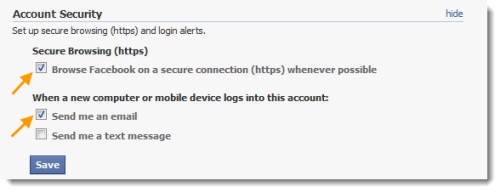
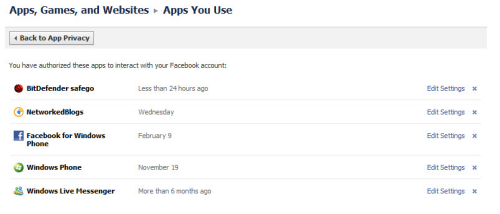




Recent comments